

Click on the chapter title in your assigned chapters to open the chapter page. Click on the "Edit" button to open the chapter in the editing tool.

Click on the "Edit" button to open the chapter in the editing tool.
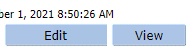
Place your cursor in the desired location and begin typing. You can delete anything you wish.
To add new structural elements (paragraphs, bulleted or numbered lists, headers, etc.), you must first specify the type of structural element. Place your cursor at the end of the text just before where the new element should appear. Click the appropriate button on the toolbar to insert the new element.
Changes are tracked, with additions underlined and deletions struck out. Different colors reflect different users.
You may choose to view or not view the tracked changes by choosling View All Changes/Comment, View Final, or View Original. These buttons change only what is visible on screen, they do not turn the tracking on and off.
on the top row of buttons there is a multimedia icon  and when the dialog box comes up, upload your file ane provide the title, caption and credit line.
and when the dialog box comes up, upload your file ane provide the title, caption and credit line.
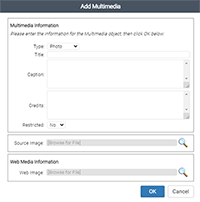
There are several ways to communicate:
In-line comments: For all issues related to chapter content, we prefer you to use the comments feature in chapters assigned out to you. This way, the recipient can see and modify the text in question. Place your cursor at the text most relevant to your comment (eg, chapter title for general remarks, at the drug dose for concerns about dosing), sweep a word or two, and click the comments button ![]() . This will open a field in which you can write your
. This will open a field in which you can write your
General email: The chapter page lists all participants. Clicking on a name will generate an email form. Use this feature only for non-content communications (eg, "did the image come through ok and was the size all right?"). An exception might be if a content issue arises (eg, you find a new journal article with groundbreaking news or a new image) and when you do not have the chapter in your task assignments; in this case you could email the current owner from the chapter page (eg, "I need to make some changes, please forward chapter to me."). You can access the chapter page whether you currently "own" the chapter in the workflow or not.
Chapter workflow notes: There is a workflow notes section for each chapter. This can be used for general comments appropriate to all participants (eg, "New AHA guidelines due out in 2 mo, let's keep our eyes open").
Forwarding email:When you forward a chapter, an email is generated to the recipient. If you wish, you may write a note that will appear in the body of the email. This is for communications pertaining only to the next person in the workflow. For example, this is a good place to indicate that you are sending the chapter for response to one or 2 questions rather than a full review (eg, "quick question on drug dosing---not full review"). Alternatively, you may wish to call attention to a particular trouble spot (eg, "please note my questions regarding test sequencing") or ask the recipient to expedite their work.
If comments call for a change (eg, "Please clarify when CT is preferred over MRI"), make the change in the actual text, not in a reply comment.
If comments are only advisory (eg, "I shortened this because it had too much detail for our readers"), no response is needed if you agree. If you disagree, reinstate or revise material in the text, not in a reply comment; the reply comment should however explain your reasoning.
If there is a question, respond either with a comment box or by changing the text—whichever is appropriate. Either way, please respond so everyone knows you saw the question.
After saving and closing the chapter, the chapter page has an option button "Send To." Clicking this opens a drop down menu of possible destinations within the workflow.
For authors: there is usually only 1 option, which will be either the reviewer or the person who just sent you the chapter. The exception is when there are co-authors. The primary author will have the option of sending to the co-author or to the reviewer or person who forwarded the chapter. When to involve the co-author is up to the primary author.
For reviewers: the options will usually be to forward to the author or to the Merck Manual staff editor. If the chapter came from someone other than the author, the option will be only to return to the sender.